How to increase the file upload limit of 512 MB upload limit for All In One WP Migration plugin so that you can easily take backups, create sandboxes, restore from backups, etc.
Problem: All-in-one Migration is an awesome tool but has a size limit of 512 MB file upload size. For smaller sites, this limit is not a problem but as your size goes bigger, you may need a larger file upload limit to maintain backups or create local sandboxes.
On the Internet, you will find solutions that will ask you to downgrade below version 6.77 and then change max upload size settings in Constants.php file of All in one migration plugin through Plugin Editor in WordPress.
Solution: The above solution doesn’t seem to be working because of 2 reasons – 1. The older plugin is not available to download on the official page. 2. You may download it from other links but when you install the supposedly older version of the plugin, the plugin is installed as version 7.5 (or higher).
Following is how to overcome this situation.
To overcome the file upload limit on your hosting provider where you can access the cpanel.
- Log into cpanel of your site.
- Search “MultiPHP Ini Editor”
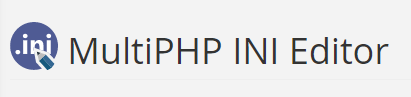
- Change the variables – upload_max_filesize and “post_max_size” to your desired values
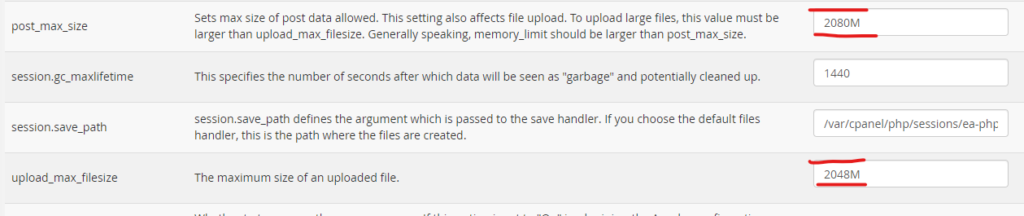
- Check the max file upload size values here – Site Dashboard–>Media–>Add New (SUCCESS)
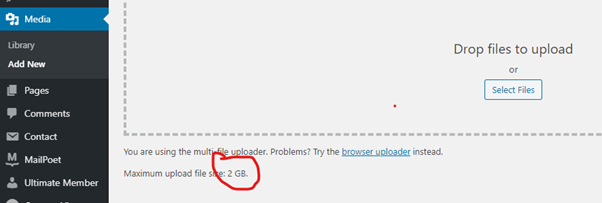
To overcome the file upload limit in the local installation
- Go to php.ini in your xampp installation (e.g. D:\xampp\php)
- Change the following fields to whatever you need… If you don’t see these fields, add them at the end of php.ini
- upload_max_filesize = 2000M
- post_max_size = 2000M
- max_execution_time = 3000
- Test the max upload size value here (SUCCESS)
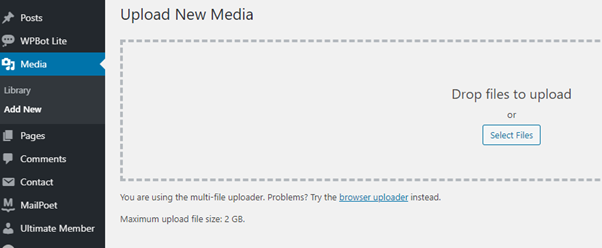
After changing the file upload limits, you can do backups much easily using All-In-One WP Migration .
Also read, AI/ML Image & Video Changes – Step 5: Batch Processing – Change Image Background
Leave a Comment
You must be logged in to post a comment.