- Taking the export of the site –
- Log in to the Dashboard of your site (Internet)
- Using All In One WP Migration, export the website (Internet) to a file
- Site Import in the local installation
- Install XAMPP
- Install Bitnami WordPress Module on top of XAMPP
- Increase the file upload limit on your local installation
- Open php.ini in the XAMPP installation php folder (D:\xampp\php)
- At the end of php.ini, to increase the limit to 500M, add the following lines at the end –
upload_max_filesize = 500M
post_max_size = 500M
max_execution_time = 3000
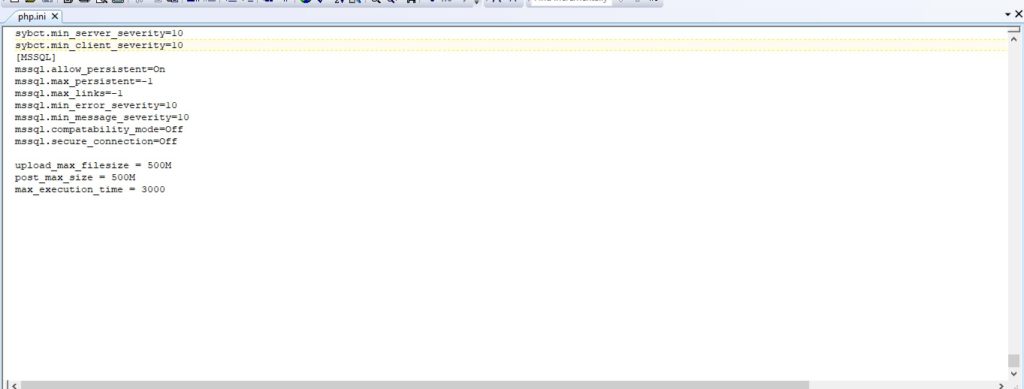
- Restart XAMPP server.
- Check the file upload limit at – Site Dashboard à Media à Add New
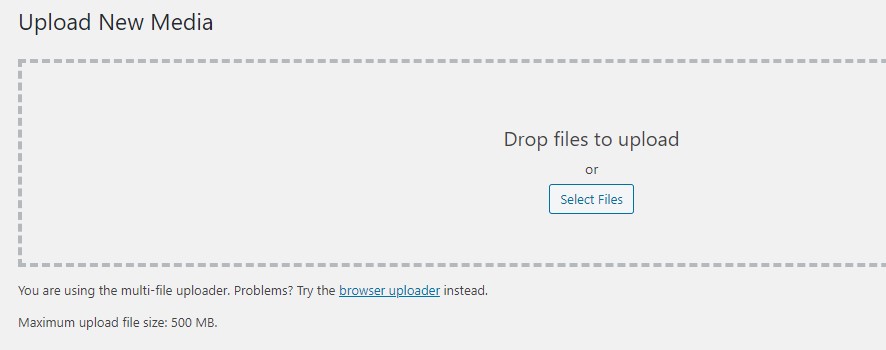
- Using All In One WP Migration, import the website (localhost) to a file
- Upon successful import, test the local site by using the same username/password as on the website (Internet)
Also read, AI/ML Image & Video Changes – Step 4: Change Background of a Video
Leave a Comment
You must be logged in to post a comment.